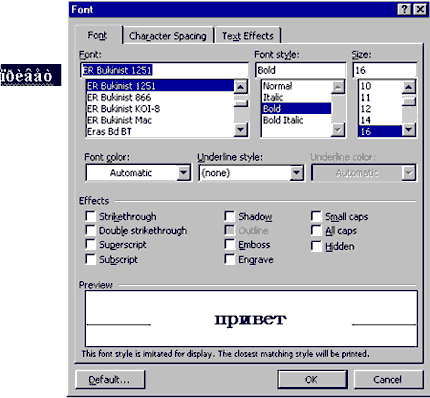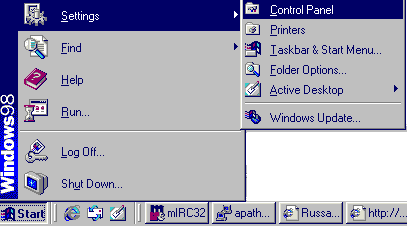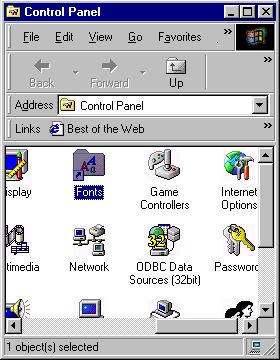|
32-bit Windows NT/98/2000 is using Unicode as based symbols coding. Unicode is 16-bit coding system.
Every language has its own code space. For example Russian Cyrillic Letters have code space between 1040 and
1103 or in Hex presentation from 0x410 to 0x44F. Some codes of main Cyrillic coding systems are presented in the section Coding. Standard ASCII codes (from 0 to 127 or in Hex from 0 to 0x7F) can be converted to Unicode and back without any problems. Because for the same symbol lower byte of Unicode is equal to ASCII value and higher is always 0. But it is a bit difficult with Russian fonts. Computers russified in standard Windows way usually produce Russian documents in Unicode if you are using Microsoft tools. But in other situation it may be some problems with presentation of Russian symbols, especially if you are using old documents, documents prepared in other OS or with tools which does not support Unicode. If text file with Russian symbols coding based on 8-bit fonts would be loaded in MS Word user may see text as presented below: 
In other words if you transfer 8-bit coding Russian text to Unicode tools you have possibility to read them selecting appropriate fonts. In other hand transferring Unicode text to not-Unicode (ANSI) editors you will loose the text. Pasting Unicode text from clipboard puts string of "?????????" symbols to ANSI editor. Opening Unicode text file in not-Unicode editor makes it interpret every byte of 16-bit coding separately. More over Coping/Pasting of Russian text between different tools sometime is not so simple and this specific will be presented here separately later. Short manual of new fonts setting: 1. Put font file (file with extension TTF) into some directory (folder) or insert floppy with such file. 2. Click on Start button, select Settings and then Control Panel.
|